CS Logins
CS Email LoginCS Google GroupsDOE Student PortalJupiter GradesJupiter Ed Tips 'n Tricks
By now, parents and guardians should be able to log in. If you are unable to, go to the main page and click "Help me log in." Jupiter will ask you enter the email address associated with your account, and you'll be sent a log in link (wherein you can choose your password.)
If you haven't already (because you get 100 emails a day...) please log in and spend time clicking around, and watch the Jupiter Ed Video Tour. As shown by the photos below (as some people prefer visual examples!) Log in -Log in with your child's first and last name. Enter your password and you'll be popped into the "To Do" list. You can click on each subject. You can click on the parallel lines, upper left, to see the menu. Click on messages to see your messages, which also go to your email address. If you can't log in: It might be due to a hyphenated name, but it may be that your computer/phone doesn't remember it's The Computer School. So make sure you see the name of the school or type it in if necessary. Settings If you want to check your settings - especially if you are not seeing all of the messages show up in your email, you can go in to make sure the email box is checked next to "messages" in settings. Writing a message As you have probably discovered, you can type the name of the teacher or staff member in the space; when you hit return their name pop up. If you'd like to send a direct email, you can always go to the key contacts section of the website. Teachers update Jupiter regularly, but not in "real time" given they are teaching. Some people check it every day, some just get a Friday notification. FOR YOUR PHONE You can open the browser in your phone and go to Jupiter Ed. I always have a window for Jupiter open on my phone. However, now you can put the Jupiter icon on your phone's home screen! Follow the diagram below and it'll pop up. This will be easier when you are on the go, and not everyone checks their email on their phone. (Who are these unicorns? I am envious.) If you are not getting emails... If you find that you are not receiving messages from us, check your Spam/Junk folder as sometimes Jupiter Ed gets relegated to that folder - even if they have not in the past. If you don't see the messages there, then check your settings. ALSO: older email domains like Aol, Mindspring, and Earthlink, as well as work addresses with strict spam filters, sometimes bounce Jupiter Ed messages. Not always, but sometimes. CREAT A SMART FOLDER IN YOUR EMAIL ACCOUNT Doing this will help you keep track of messages so they are all in one place. When you fill out your "Back to School Form", they all go into a smart folder so I have easy access to your contact information. How to do this may vary depending upon which email platform you use, but here is how to do it in gmail: Directions and Photos Below -Go to settings; in settings go to "Filters and Blocked Addresses." -Click "Create new filter." -In "from:" type Jupiter Ed -in "to" type your email address. -in "has words" type Jupiter Ed (although you don't have to do this part.) -Click "Create filter." -You'll see a list; choose "apply the label" and then click "new label" and name it Jupiter Ed. -Once you do that, then click the box that says Create Filter and it will be done. -Go back to view your inbox, you'll see the label/folder nestled under inbox. I usually add a color (as diagramed below.) How about green for CS?  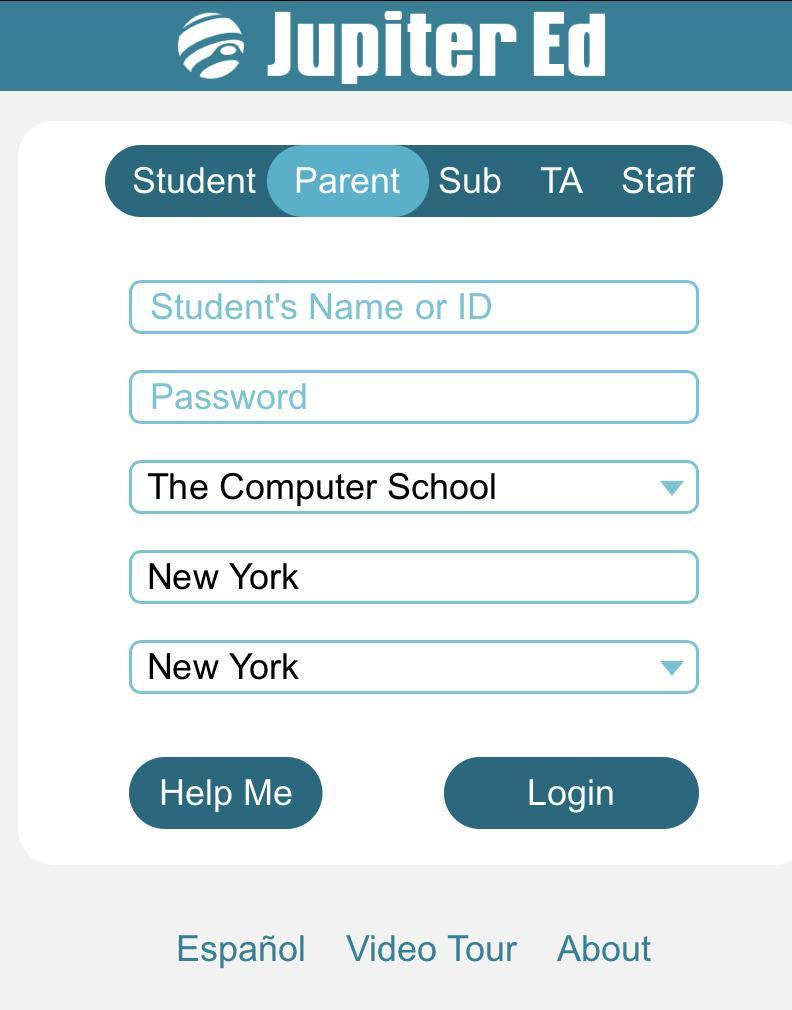    Smart Folder
     |